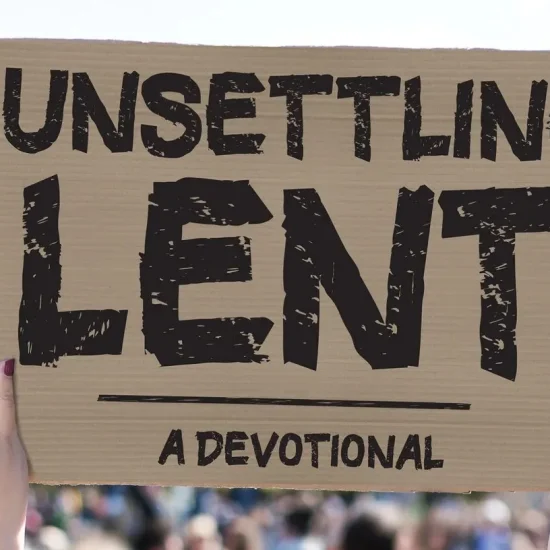Growing up, I liked to create Easter eggs, learning to dye them and use wax to make interesting designs. Plastic Easter eggs in which my parents would hide surprises, like money or coupons, were fun, too.
Today, “Easter eggs” are still fun and exciting, with hidden surprises and inside jokes.
For example, with Google , search for “do a barrel roll” (without quotes). In Google Maps, search for “China to Japan” and read the directions. Or, try typing “1138” in the opening menu on the first three Star Wars DVDs and discover unbilled videos. Surprise!
You may not design websites or DVDs, but you can include the unexpected in your communications, too.
Our family (okay, me) sends out a Christmas letter each December, with most sent as a PDF document via email and Facebook.
A few years ago, I realized I could make the family news more than an upbeat annual report by using hidden links.
To do this, you need the full version of Acrobat, not Acrobat Reader. Open a document and click on the “Add link” icon (also found under Tools > Content > Link). Use the crosshair icon to form a box around an object or text that you want to, say, open a website.
A box will open to select link appearance. To form a hidden box, select invisible rectangle, choose “link action” (open a web page) and “Next.” In this box, type the web address. Test what you have entered to make sure it works properly in a web browser, and click OK. (If you want to open an email, use the format “mailto:emailaddress@domain” in the URL line.) The box is visible until you go back into the normal mode. Then the cursor will change when you mouse over the area, and the viewer can click to find your surprise. (Note: Clicking may open a warning box but following the link will be safe.) Find a tutorial at tinyurl.com/BTL-EEgg-1.
What if you don’t have Acrobat? In a Word document that will be viewed online, you can create a floating box that appears when you mouse over it. Select and highlight the text or an object, and then the bookmark option in the Insert menu. In the box that opens, name the bookmark and click “Add.” Then reselect the text or object and choose Insert > Hyperlink (or CTRL-K) and choose Bookmark, then select the bookmark and click OK. Then select “Screen Tip” and type in a message that will appear when you mouse over the area, then click OK twice to close. Step-by-step instructions are at tinyurl.com/BTL-EEgg-2.
If you use Twitter regularly you know you can include pictures in your posts. But did you know the pictures can be interactive?
ThingLink allows your images to pop with embedded music, video, sound, links, text and other web content. Imagine a picture of a family activity that includes icons that link to music, a video of Dad hamming it up, a message about what you were doing and a link to the location you visited. It is also available as an app for Facebook (tinyurl.com/BTL-EEgg-3).
Similarly, Fotobabble allows you to add voice to pictures, through websites and Facebook. For example, your congregation could have members’ pictures on the church website with a short testimony from each about why he/she attends. An app to create talking pictures from an iPhone is also available.
Cinemagraphs — what appear to be still pictures with subtle movement — are also an eye-catching effect. These may remind you of the moving pictures in Harry Potter movies.
Microsoft (that calls them cliplets) offers a free download for Windows 7 users (tinyurl.com/BTL-EEgg-4), or you can create them in image editing programs GIMP and Photo?shop (tinyurl.com/BTL-EEgg-5). Or use a smartphone app to create them; two of the better ones are Cinemagram for iPhone (cinemagr.am), and Fotodanz for Android (fotodanz.com).
Use these tools, some time and a little creativity to put together some memorable surprises or creative communications for family and friends.
Ken Satterfield is advertising coordinator for Word&Way, and previously was a media specialist for the Missouri Baptist Convention.