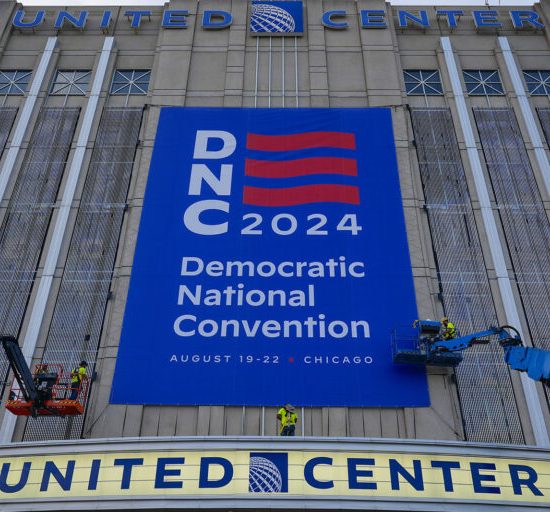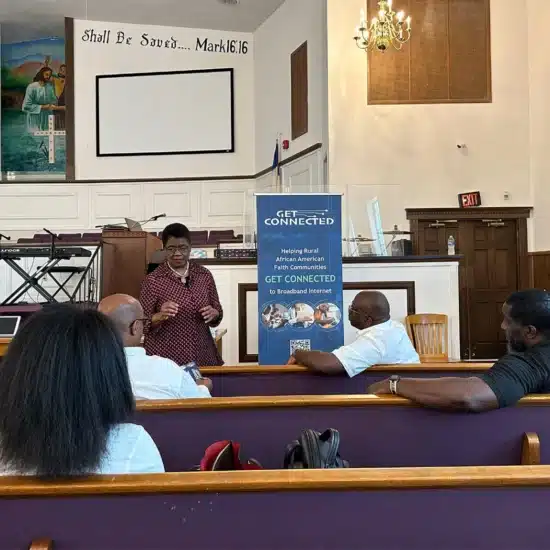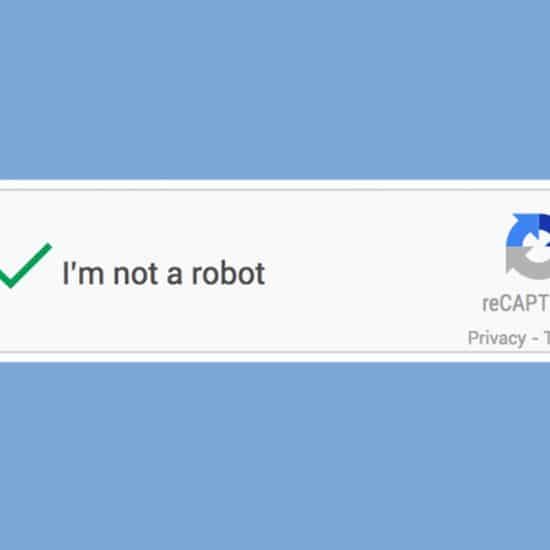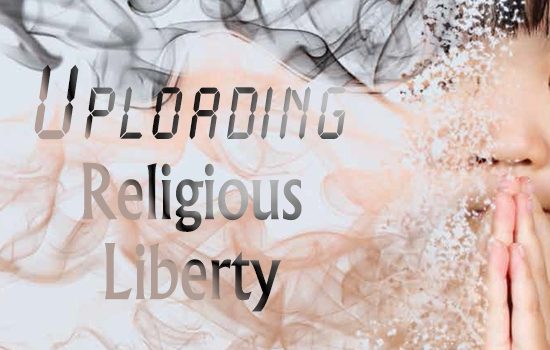Access to the Internet surrounds us. Whether the goal is finding a score, chatting with friends or just escaping boredom, we feel entitled to tap into that signal whenever we need to.

Ken Satterfield
|
Sometimes the real question is: Should I tap into that signal? While I have a secure signal in my home and at work, that is not always the case in other places. I’m typing this column in a hotel room that provides free Wi-Fi service. But when I log into the signal, I am warned that “information sent over this signal might be available to others.”
What are potential concerns? What should I do? Is it better to use my smartphone?
Concerns. When you use a wireless network, it provides access to the Internet — but not necessarily encryption. While your Internet service provider (ISP) will normally provide encryption, buying a router or using a Wi-Fi hotspot may not.
On a PC, opening the Network and Sharing Center in the Control Panel (or right-clicking the Internet access bars logo next to the desktop clock) will show you other networks in the area, each network’s signal strength and whether it is secure, requiring an access code to use it.
Using an unsecured, unencrypted network is like sending a mushy postcard — anyone who sees it can read your romantic message. Others utilizing that network could potentially see your files, access passwords and hijack accounts.
PC World writer Eric Geier took his laptop and Android phone to see what he could find by listening to the chatter at a coffee shop. He was able to see web pages, email account login, instant messages and smartphone sessions.
Actions. Again, encryption is the most important key. Make sure your firewall is installed, updated and turned on.
Consider the networks, too. As you look at a list of other networks, hold the cursor over a network’s name to show its security settings. Enable WPA/ WPA2 security on networks you have control over, or set up a virtual private network (VPN).
Some available networks may be listed as an “unsecured computer-to-computer network.” Avoid these ad-hoc networks.
Remove your computer signal from the wireless signal list that appears to others. In the Network Sharing Center screen, select Change advanced sharing options and turn off network discovery.
For Mac OS X, open System preferences > Sharing > Internet sharing and make sure it is turned off.
Websites you use should be secure. Website addresses should begin with the secure https (rather than http) and stay encrypted (some can revert back to an unsecured state).
If you use Outlook, go to File > Account settings > Change > More settings > Advanced to see the security settings. Some types of connections cannot be secured, such as an FTP site.
Mobile devices. Individuals who use tablets and smartphones should also be careful about their wireless signals, as Geier found in the coffee shop.
First, be careful about the apps you run on devices; those downloaded from third-party app stores, especially Android apps, have a strong possibility of containing malware. Many require information to be shared, and this opens the door to information on your device.
Recent voluntary agreements with mobile app makers will make it easier to understand what information is being collected and shared with marketers. FTC privacy rules took affect for apps marketed to those under 13.
Finally, when you are not using the mobile functions — Wi-Fi, GPS and Bluetooth — turn them off. This keeps your device from continually searching for your location and other devices.
The Internet is a wonderful tool. Use caution to ensure your information stays private!
More help:
Wi-Fi security: tinyurl.com/MATI-wifi1
Setting up a VPN: tinyurl.com/MATI-wifi2
Overall privacy: ssd.eff.org
Ken Satterfield is marketing coordinator for Word&Way.