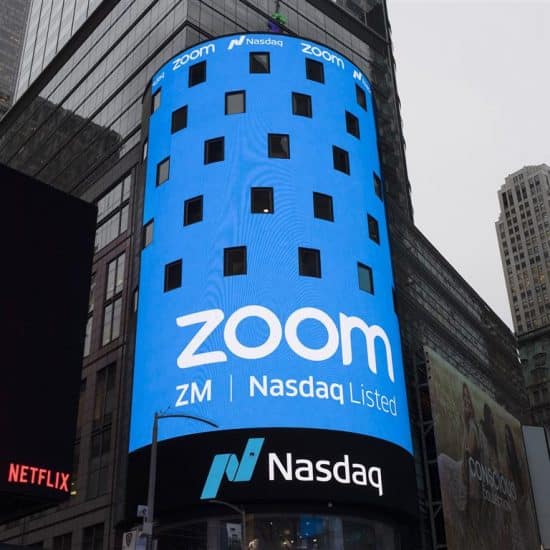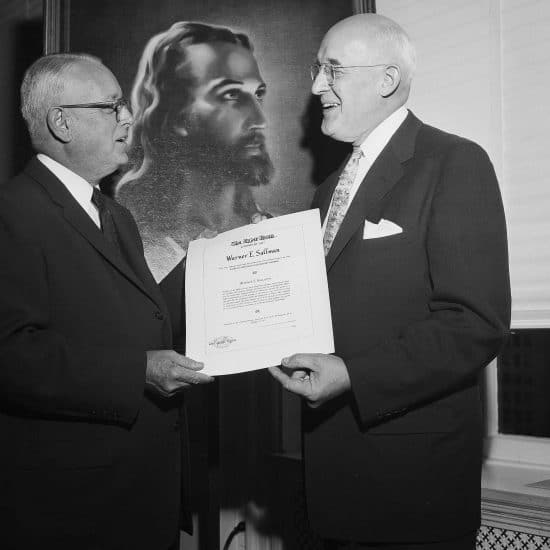Email may seem a bit like a “magical” device — push a button and send messages worldwide. But sometimes an email will be too big to send.
Email servers enforce varying attachment size limits, with 10 MB as a safe rule of thumb. An office network may establish its own limit or block larger attachments. Also, as it is sent from your device to recipients, an email could be affected as it is relayed through various servers. What are your options?
 Ken SatterfieldEdit. Right-click a picture and choose Edit. This will open the image in Microsoft Office Picture Manager. (For Macs, double-click an image to open and edit it in Preview.) Otherwise, choose “Open with” and Picture Manager. Go to Picture (or Edit picture) > Resize > “Predefined width x height.”
Ken SatterfieldEdit. Right-click a picture and choose Edit. This will open the image in Microsoft Office Picture Manager. (For Macs, double-click an image to open and edit it in Preview.) Otherwise, choose “Open with” and Picture Manager. Go to Picture (or Edit picture) > Resize > “Predefined width x height.”
Resize offers a Compress option: Compress leaves the dimension unchanged and reduces the resolution of a picture. The best quality is gained by resizing a photo at the largest size and least compression possible.
Resize. Attach images in Microsoft Office Outlook by either dragging them into the email window, or by clicking Attach file. In the File tab under Info, check the option “Resize large images when I sent this message.” The setting will reset once the message is sent.
Online, ShrinkPictures.com will reduce pictures from your computer. Or download Window Image Resizer from imageresizer.codeplex.com. Once installed, right-clicking images opens up a menu with a Resize option. Resized pictures will be saved in the same folder without overwriting.
Squeeze. An open source program that allows you to compress files — including documents, videos and music — into ZIP files is at 7-zip.org. Still too large? Split up a large file such as a video into smaller parts that can be extracted and reassembled. Be aware that some file formats, such as JPG, are already highly compressed.
Storage. Large files without attachments can be sent two ways. First is File Transfer Protocol (FTP). Concerns about lack of security and encryption have made other solutions more attractive. (A free version is available at filezilla-project.org.)
Second is sharing files and folders through cloud storage. Recipients receive links rather than attachments. Dropbox (Dropbox.com) gives 2 GB of free cloud and backup storage space. Other such services include Google Drive (google.com/drive) and Microsoft’s OneDrive (onedrive.live.com), each offering 15 GB of storage.
These offer additional fee-based storage space plans. You can find a comparison of file-sharing serivices and cloud backup services with options at PC Magazine; Cloudwards explains the difference between the two in a YouTube video.
After this article went to press, I learned about ShareON, a free service allowing you to send large files in seconds. WonderHowTo explains how it works. Additinonal solutions for Android and iPhone can be explored at mashtips.com/transfer-between-smartphone-and-computer.
Too large can be a problem, but so can images that are too small.
Most digital cameras can be set for low resolution or high compression, to allow many more pictures to be stored. The trade-off is pictures that become fuzzier when enlarged.
Or re-editing and saving a picture in a format such as JPG (a lossy format) results each time in lost pixel information that cannot be recovered. These cause an image that may look fine on a monitor screen to suffer poor quality when printed.
This is because a printed picture with crisp details usually has a resolution of several hundred dots per inch or dpi. An image on a screen or website is made up of pixels rather than dots, but needs far less resolution, often 72 ppi, making for a smaller file size.
Size and resolution can be lowered later on pictures taken at a higher resolution. To artificially improve lower resolution with Photoshop, go to Image > Image Size > and change the Resampling setting to “Bicubic Smoother (best for enlargement).” (Also see howtogeek.com/105952/3-simple-ways-to-improve-low-resolution-images-and-typography.)
Perfect Resize (on1.com/products/resize9) is a well-regarded solution. Gimp and Irfanview are free alternatives, although results will not be as good. Find links and instructions at wpbeginner.com/beginners-guide/how-to-resize-and-make-images-larger-without-losing-quality.
Ken Satterfield is advertising coordinator for Word & Way.