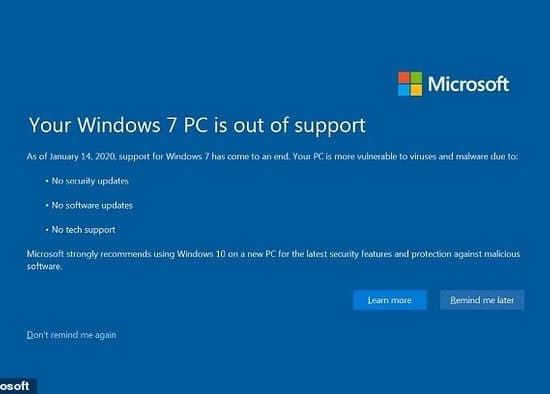Ken Satterfield
|
Avoiding malware, keeping antivirus protection up to date, and not clicking strange links are not the only ways to practice safer computing. Keeping your hardware clean and in good working order are also good practices.
Here are some tips to keep your gear clean:
Computer mouse: A 2012 study showed that the average computer mouse carries three times more germs than a toilet seat, with men’s gear averaging 40 percent more bacteria than women’s.
Dirt can cause the mouse to be unresponsive or erratic. To clean a mouse, first unplug it or turn off your computer. Use rubbing alcohol and a cotton swab or lint-free cloth, clean the top of the mouse and its scrollwheel, if there is one.
On an optical mouse, use a swab and rubbing alcohol to clean the feet. Clean around the feet with a toothpick. Clean the optical eye with a swab and alcohol, being careful to avoid pressing too hard. Use a cotton paper towel and water to clean the rest of the bottom.
Disconnect a mouse with a roller or trackball from the computer. Use the hole in the bottom or twist the retaining ring to push out the ball. Wash the ball with warm soapy water. Blow dust out of the trackball holder and use cotton swabs dipped in rubbing alcohol to clean the rollers in the holder. Replace the trackball after the rollers and ball are dry.
Disinfect the mouse with a disinfectant wipe that is not too damp, and then with a microfiber cloth. If you use a mouse pad, replace it annually.
Keyboard: The keyboard was the second dirtiest surface for bacteria. Unplug it, removing any batteries. Turn it upside down and shake it. Then use compressed air in the keys to blow out accumulated dust and crumbs. (A mini-vacuum can help, but not a full-size vacuum or you may lose some keys!)
Using a cotton swab and rubbing alcohol, clean between the keys and then wipe the keyboard and rest of the top with a lint-free cloth. Remove any moisture with a dust-free cloth.
To disinfect the keyboard, wipe it with a slightly damp disinfectant wipe, then with a microfiber cloth to dry.
Screens: Computer screens can be cleaned with a damp cloth. Glass cleaner can be used if the screen is made of glass; otherwise, it could damage the screen or remove anti-glare protection.
To clean a tablet or smartphone, turn it off and disconnect any power cables. Wash the tablet with a slightly damp microfiber cloth, leaving a cloth section dry. Avoid using a glass cleaner or other cleaning solution that could damage the screen. Wipe the tablet screen with the cloth, using circular motions and without using too much pressure. Keep moisture out of the speaker and mic openings. Wipe with the cloth’s dry section.
Hard drives and laptops: A computer that builds up dirt — dust, smoking, pet hair, etc. — can overheat, causing serious damage and shortening its lifespan. Having at least two to three inches on the sides and back of the computer also will allow proper air circulation.
Begin by turning off the computer and disconnecting it from the power source. Open the computer, after checking to make sure that it does not violate your warranty. On a desktop, remove the access panel, if it has one (refer to your instructions). For laptops and notebooks, if you are comfortable, remove the battery and the panel holding the vents.
Avoid touching cards and cords as you remove fluff with tweezers or a cotton swab, and then use compressed air to blow the bottom of the machine and components. Do not use a vacuum because it could risk causing a static discharge. If there is not an access panel, alternate compressed air in the intake and outtake vents.
Also clean the fan with compressed air. Because compressed air can cause the fan to rotate too fast, use a toothpick or paper clip to keep the fan from turning. Clean the computer well annually and squirt with compressed air every month.
A former media consultant, Ken Satterfield is Word&Way marketing coordinator.