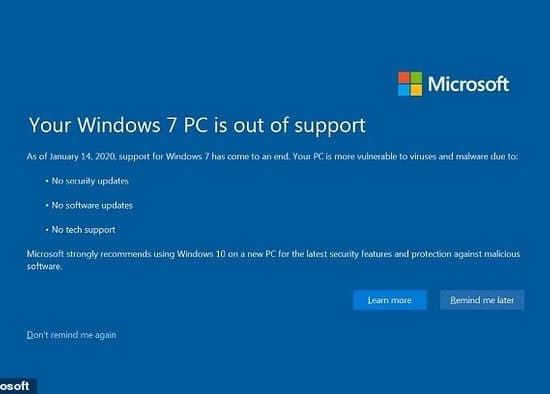Ironically, we often must miss something — like pleasant weather, good health, slow walks and fast computers — to really appreciate our blessings.
When personal computers are sluggish, opening programs is time-consuming and websites are slow to load, users are apt to try a number of useless solutions — pressing Enter over and over, hitting the keys harder or screaming.
Instead, try these suggestions that are not too technical, in case you fear doing permanent damage.
• If your computer seems unusually sluggish, the first step is to see what’s running. If a computer is backing up or scanning for viruses, either wait for it to finish or stop it, and then change the schedule to a time when you are less likely to be using it. Or if you are running a lot of programs or have many windows open, try closing a few.
• An older machine may not be able to handle newer software. Windows software can be tested by searching “upgrade assistant” at microsoft.com. For games, use “Can you run it?” (systemrequirementslab.com/cyri), and “see what works” for other Windows programs. In addition read the software requirements. check requirements. You may need more memory (RAM), but this depends largely on the software you regularly use.
• Using a computer is a constant process of opening, closing and moving files, which leads to a cluttered drive. Defragmentation (defragging) helps reorganize. Go to Start and type in defrag. Before Windows 7, this had to be done manually. Now it automatically runs in the background. You can view and change the schedule, if necessary.
• Is your computer low on available file space? Click Start > Computer to see. If a drive is red, it is dangerously low on space. Two options to clear out files are Disk Cleanup (Start > type Disk Cleanup and open) and the free program CCleaner (piriform.com). I find that the latter is more efficient, but I do not recommend registry cleaning options.
• If Internet browsing is slow, possibly the cache that your Internet browser keeps to allow you to load web pages faster is full. Over time a full cache can cause the Internet to crawl. Both cleaning options will address this need, but also it can be directly cleaned in the browser. You can raise the size of your cache files folder under options for many browsers. Unneeded add-ons can also be deleted. See instructions for various desktop and mobile browsers.
• Maybe it’s time to get rid of unused programs. Go to Start > Control Panel > Programs and features to uninstall them. Also, see these tips for Windows and Mac.
• Viruses and adware can both slow your computer, but they are not necessarily the first suspects. Your computer should have antivirus protection installed that you run and update.
For a second opinion, try Malwarebytes.org. You must manually scan and update the free version, but it is a powerful tool.
• Your computer may be slow to start because of unnecessary programs that load during startup. Though many are useful, they can be opened only when you need them. Go to Start > type msconfig > Enter > Startup tab. If unsure what a program does, download the Autoruns utility (technet.microsoft.com/en-us/sysinternals/bb963902.aspx) to see. Unchecking programs does not delete them.
• Having hundreds of font files can drastically reduce startup because each is loaded when your machine boots. To delete unused fonts, look first at the list compiled at graphicssoft.about.com/od/aboutgraphics/a/fontoverload_3.htm of fonts used in programs and operating systems, and include Segoe UI, which is not listed.
• Windows updates to your system usually take place during shutdown. These can take quite a while, especially on laptops. I have found that unplugging the laptop when you see an update alert will delay updates until the next time you operate it on electricity.
• A dirty computer collects dust and can slow from overheating, and should be cleaned regularly. CNET offers a guide with pictures to help you clean your computer annually (cnet.com/how-to/how-to-clean-the-inside-of-your-computer).
Word & Way Marketing Coordinator Ken Satterfield is a former media specialist for Baptists.
Additional links:
Check available space on Windows and Mac
Process Explorer shows your what program has a file open
Make Windows start faster: 10 non-essential startup items you can safely remove
How to speed up your browser (also search on “speed up” in your browser’s Help area)
Keep your computer hardware clean